Use
The Deutschland-Semesterticket is a personal ticket and is not transferable. It is provided as a mobile ticket in the NAH.SH app for Android (from version 8.0) and iOS (from version 14.5). If you use a Huawei smartphone, you have the option of downloading the mobile phone ticket in the DB Navigator app from the Huawei AppGallery.
Simply show your mobile ticket at the ticket inspection or when boarding the bus and you're done. By the way: You do not need to be permanently online – the mobile ticket is saved in the app and can therefore also be called up in offline mode, e.g. if there is no internet connection. It is sufficient to open the mobile phone ticket once a month in the second half of the month when the Internet connection is active. The validity is then automatically extended by one month in the background until the end of the semester.
By decision of the government, the Deutschlandticket –and thus also the Deutschland-Semesterticket– is a digital ticket. We ask for your understanding that we are not allowed to issue the Deutschland-Semesterticket as a paper ticket due to legal requirements. If you are unable to use the mobile phone ticket, please contact your AStA.
Frequently asked questions about usage
-
No, enrolment certificates, substitute certificates or student IDs –even if they have been validated– are not valid as travel authorisation for the Semesterticket. Order confirmations or screenshots are also not valid tickets.
-
The Semesterticket is valid from the first to the last day of the semester specified on it.
For technical reasons, the mobile ticket's validity is always shown as for one respective calendar month. The validity is automatically extended by the next month until the end of the semester. For this, please open the ticket in the NAH.SH app at least once every 14 days with an active internet connection.
On the third page of the mobile ticket, you can see whether the ticket for the following month has been loaded.
Please request the Semesterticket for the following semester in good time via the order page.
-
When boarding the bus or during a ticket check on a train, please open the NAH.SH app and call up the Semesterticket via the "Tickets" menu item. The ticket inspectors usually perform a visual inspection. However, you may also be asked to open the barcode: In this case, please show the ticket's second page by swiping sideways from right to left across the screen. Make sure that the backlight of your smartphone is set to bright.
If your mobile ticket has expired, the inspector will ask you to activate the internet connection so that the ticket can be updated. In some cases, you may be required to hand over your smartphone to the inspector for a short time, but do not worry, this is for inspection purposes only. You will of course immediately be handed back your smartphone.
The Semesterticket is a personal ticket that is valid only for you. That is why it also contains your name and a photo of you. To be able to make a comparison if there is any doubt, it is only valid in conjunction with an official photo ID, such as identity card or passport. Please have it ready if an additional inquiry should arise.
-
No, you do not need to be permanently online when using your mobile ticket. The ticket is loaded into the NAH.SH app and stored there. So it is always available, even if you have no internet connection.
It is perfectly sufficient to open the ticket once every 14 days with active internet connection in the NAH.SH app. Then the validity is updated by one month until the end of the semester and the ticket thus extended is saved again for offline use. -
Because the display of mobile tickets is optimized for mobile devices, it is recommended that you always use mobile tickets with a smartphone. It does not matter what size your smartphone is. It is crucial that the NAH.SH app works properly on the mobile device you are using. If the NAH.SH app also works correctly on your tablet, you can also show mobile ticket on the tablet.
-
No, copies or screenshots of mobile tickets will not be accepted.
-
Please purchase a ticket at the regular rate before departure. Please note that a subsequent refund of the ticket is excluded.
-
If you cannot show your valid Semesterticket Schleswig-Holstein during a ticket inspection, this is travel without a valid ticket. This also applies if the mobile ticket cannot be presented, e.g. due to technical faults of the device, empty battery etc.
In this case, you are obligated to pay an increased transport fee (so-called penalty fare ticket). This is twice the normal fare for a single trip on the route taken, but at least 60 Euro. You can pay the increased transport fee immediately, alternatively you will receive a written request for payment. Your address will be registered.
Upon subsequent presentation of your personal Semesterticket Schleswig-Holstein, the increased transport fee will be reduced to a processing fee of 7 Euro:
- The condition is that you can prove that you owned a Semesterticket that was valid at the time of the check.
- Contact the transportation company from which you received the penalty fare ticket within a week of the date of the check. Show proof of your Semesterticket there; please be sure to include the penalty fare reference number found on the receipt.
- If this is successfully proved, the increased transport fee will be reduced to a processing fee of 7 Euro.
The transportation company that checked you is your point of contact for questions about penalty fares. Contact details can be found on the receipt or payment request.
-
The Semesterticket can only be loaded on one device at a time. If you have a new smartphone, please proceed as follows (internet connection necessary):
- Open the NAH.SH app on your old smartphone.
- Select your Semesterticket via the menu item „D-Ticket NAH.SH | Job | SeTi“. Go to the third page of the mobile ticket and make a note of the ticket number mentioned there. Then deactivate the Semesterticket by pressing the corresponding tile.
- Open the NAH.SH app on your new smartphone.
- Select the menu item „D-Ticket NAH.SH | Job | SeTi“. Enter the ticket number you wrote down. The Semesterticket will be loaded and is immediately valid for travel. Tip: You will also find the ticket number in the e-mail with the order confirmation that was sent to your university e-mail address after ordering. Alternatively, you can start ordering again: The ticket number will be displayed after registration.
Note: The mobile ticket can be transferred to another smartphone a maximum of 5 times within 30 calendar days.
-
The Semesterticket can only be loaded on one device at a time. If you have lost your smartphone and want to activate your Semesterticket on another smartphone, please proceed as follows:
- Open the NAH.SH app on your smartphone.
- Select the menu item „D-Ticket NAH.SH | Job | SeTi“. Enter the ticket number you received with the order confirmation; it was sent to your university e-mail address when you ordered. Alternatively, you can start ordering again: The ticket number will be displayed after registration.
- An error message is displayed because the Semesterticket is still active on the lost smartphone.
- You will immediately receive an e-mail to your university address with a link. Click to remotely disable the Semesterticket on the lost device.
- You can then activate your Semesterticket on the smartphone by re-entering the ticket number via the menu item „D-Ticket NAH.SH | Job | SeTi“. The Semesterticket will be loaded and is immediately valid for travel.
Note: The mobile ticket can be transferred to another smartphone a maximum of 5 times within 30 calendar days.
-
The mobile ticket can be transferred to another smartphone a maximum of 5 times within 30 calendar days.
-
Using the barcode, only the data contained on the mobile ticket can be read electronically, e.g. the validity period and the personalisation. This makes it easier to check the ticket. Furthermore, scanning the barcode will check if the Semesterticket is real. No further processing of the data occurs. The read data will not be saved.